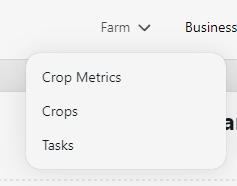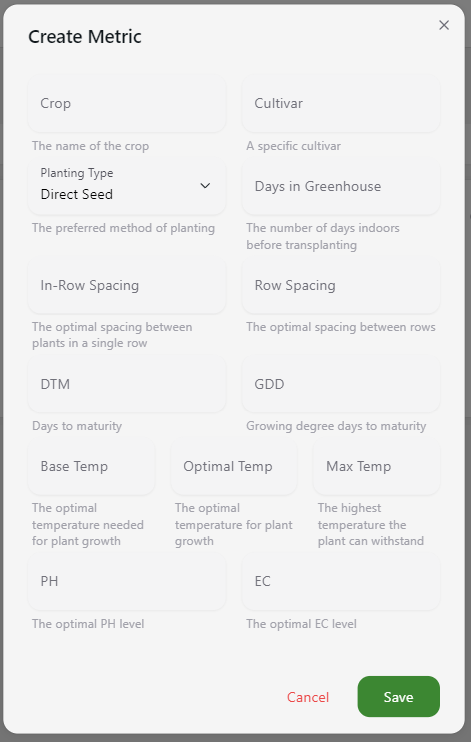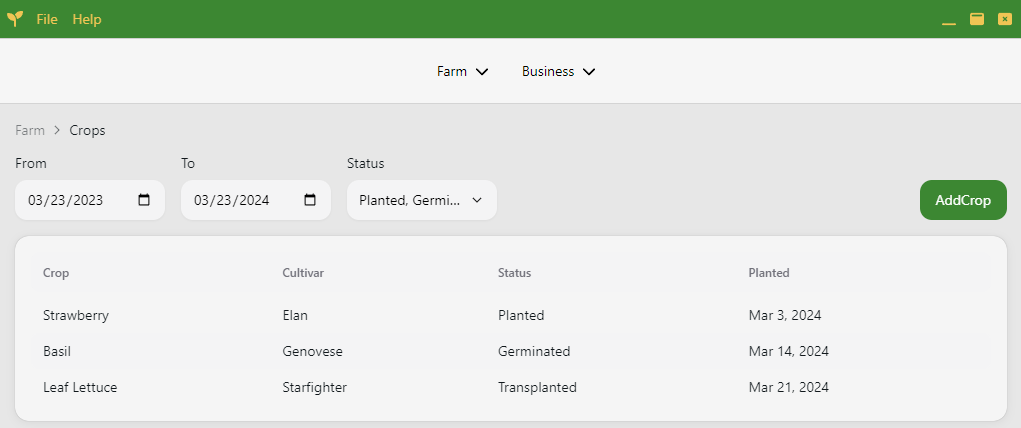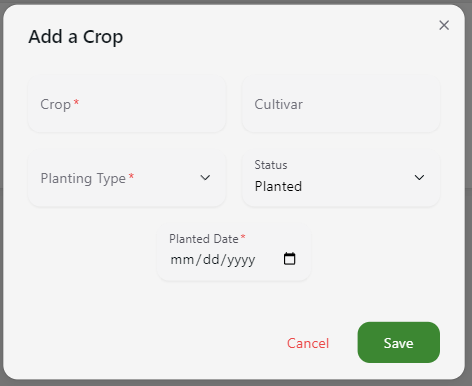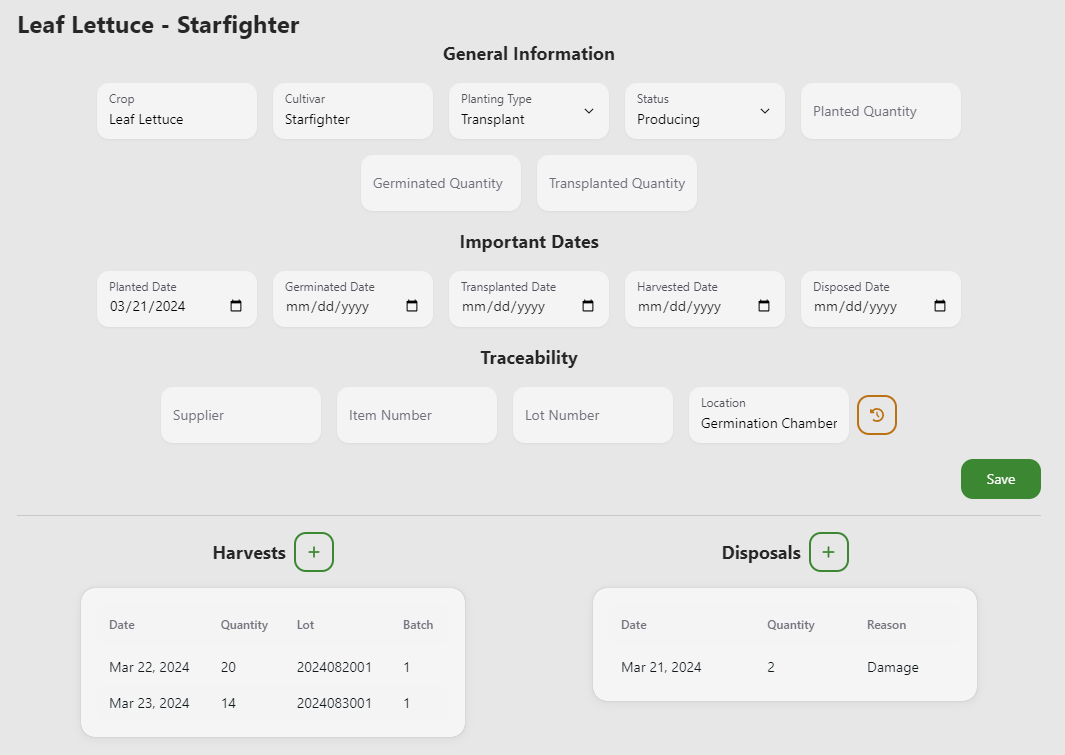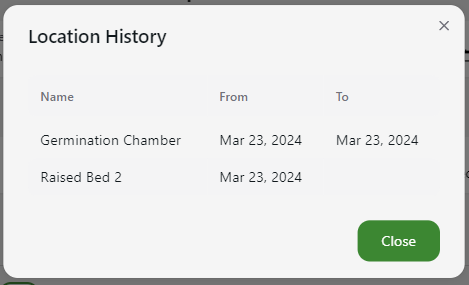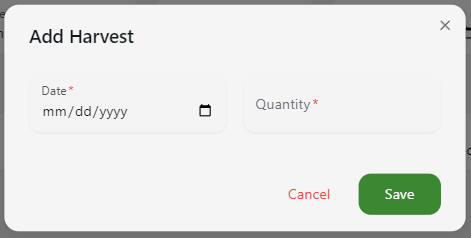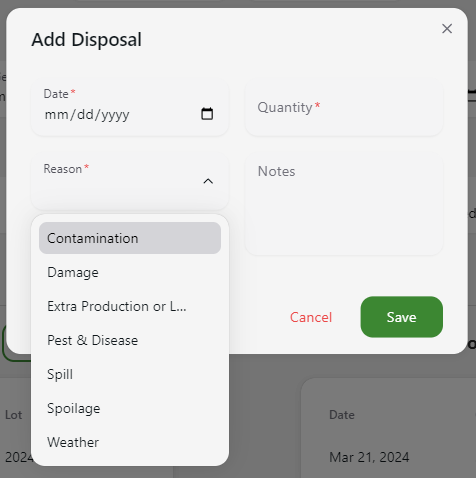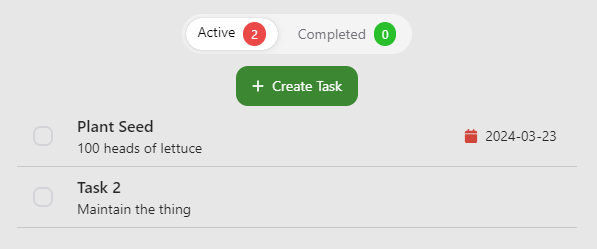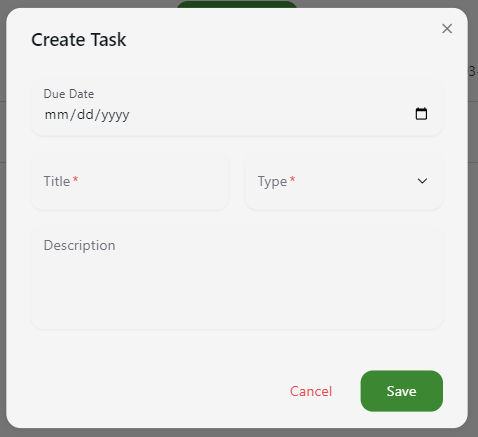Farm
The Farm section of Agrigate allows you to manage the day to day tasks of your operation.
The main areas are:
- Crop Metrics
- Crops
- Tasks
Crop Metrics
Crop Metrics allow you to store information about a particular crop for future reference. The idea is that it will give you important informmation about the crop to help with planning and maintenance.
For example, you can record the spacing, days to maturity, or optimal temperatures, pH and ec.
Crops
Crops is the core area used to manage and record the details of your operation. Initially you will be greeted by a table displaying all of the crops that were planted in the last year.
Search
If you would like to search or filter the displayed crops, you can modify the date range and / or crop status selector at the top of the table.
Crop Creation
A new crop should be created any time you plant seed or cuttings. When adding a new crop, you'll be asked to provide a name, planting type, and planted date.
Crop Management
As a particular crop goes through its lifecycle, you can manage and updated its information by clicking on a particular row of the crop table. At that point, you'll be taken to the crop details screen.
From this screen, you can set or update various event dates, such as planting, germination, and harvest. You can also save information about the source of the seed / plant for traceability purposes.
Location History
For traceability purposes, setting or updating the location of a crop will automatically create a history record that specifies when the crop entered and left a particular area.
Harvests
From within the details page of a particular crop, you can create and record harvest events as long as the crop is in the "Producing" status. Clicking the "+" button next to harvest will allow you to specify a harvest date and quantity.
Lots & Batches
Creating a harvest automatically assigns it an appropriate lot and batch number. Lot numbers are 10 characters long and include the julian date along with the harvest event for that particular day. Batch numbers will increment by one for every harvest of the crop on that particular day.
-
Example Lot: 2024081001
- 2024 = year
- 081 = day 81
- 001 = 1st harvest of the day
-
Example Batch: 1
- 1 = first harvest of this crop for the day
Disposals
To help track waste, disposals can also be recorded. Just click the "+" button next to disposals, and specify a date, quantity and reason.
Tasks
The tasks page is essentially a to-do list and helps you keep track of everything you need to do on the farm.
Creating a task allows you to specify a title, description and due date.
To complete a task, click the check box and it will move to the completed tab.